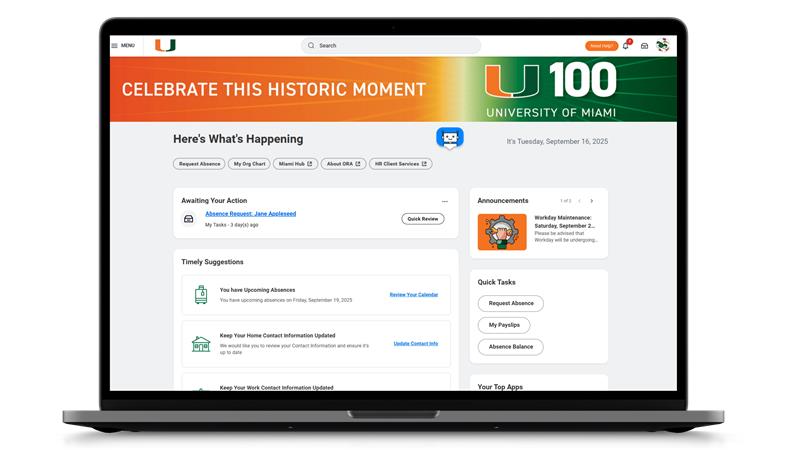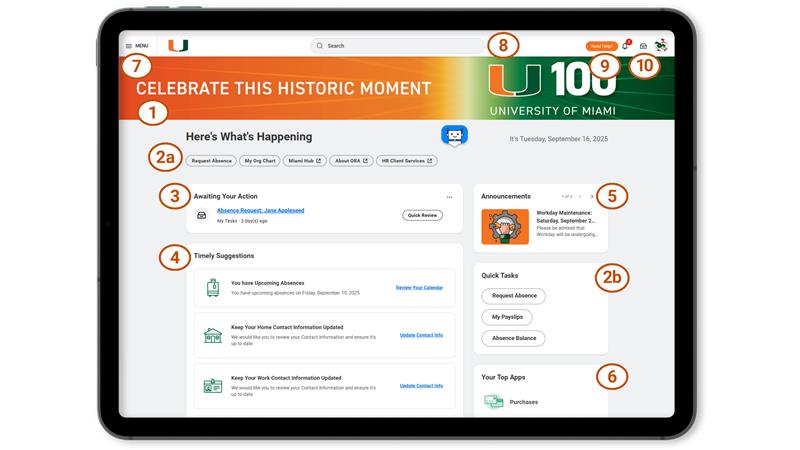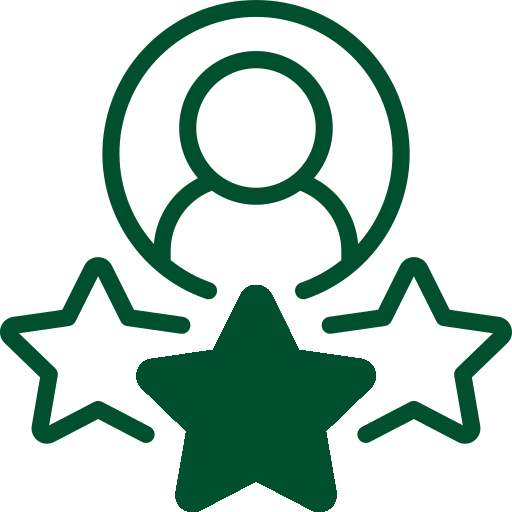University Banner Images
You'll notice University of Miami campus images as a banner on top of the Workday home page. These University campus images are updated according to the time of day, so depending on the time of day you log in to Workday, you'll see a different image.